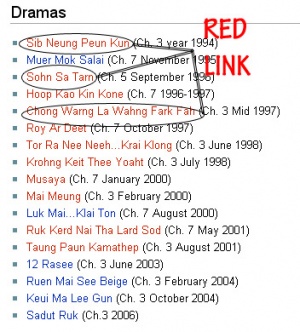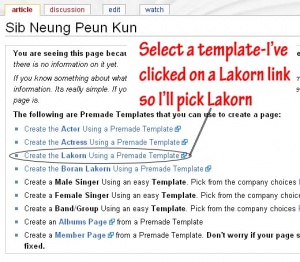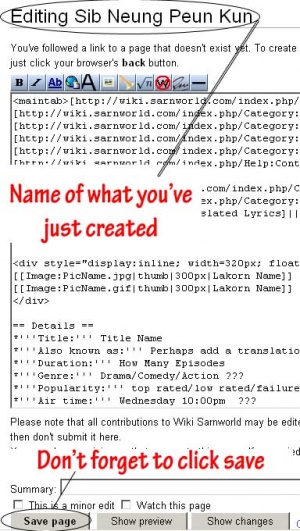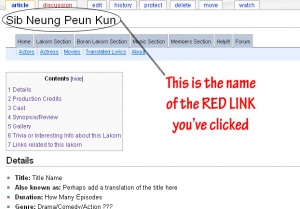Help: Contents
(→First Way (Red Links)) |
(→First Way (Red Links)) |
||
| Line 27: | Line 27: | ||
| − | '''Once you click save, you will be shown with the page you've just created.''' Now you can edit | + | '''Once you click save, you will be shown with the page you've just created.''' Now you can '''click edit''' and edit the info, and don't forget to click save! |
[[Image:Finishproductredlink_copy.jpg|300px]] | [[Image:Finishproductredlink_copy.jpg|300px]] | ||
Revision as of 11:17, 7 April 2008
To discuss about this Thread about the Wiki at sarNworld.
Need help? Here's a picture tutorial Thanks to KhoOnxNouxWanxJai or Tina.
If you need more help, feel free to private message noungning our wiki mod or darvil one of our admin.
Contents
Create A Non-existing Page
First Way (Red Links)
When you see an object with red font. This means, the page doesn't exist in our wiki, and it needs to be made. If the font is blue or purple, it means it has a page and is "linked" or is connected to another page.
Click on a red link
Once you click onto a red link, the page you will see is this:
Click on the type of template you would like to use, in my example, I clicked a Lakorn, so I will use the "Lakorn Template"
Then you will be in the template, with the name of the Lakorn which you've clicked.
Once you click save, you will be shown with the page you've just created. Now you can click edit and edit the info, and don't forget to click save!
Tutorial Coming Soon.
Editing the Articles
Tutorial Coming Soon.
Creating A Gallery
Tutorial Coming Soon.
Uploading And Inserting Images
Tutorial Coming Soon.